| Free DVD Ripper is a powerful DVD backup tool, which can help you convert or extract your DVD to other popular video and audio formats, such as MPEG, AVI, MP4 and MP3, etc. |
| 1. Run DVD Ripper and load your DVD into the program. It can be done easily by “Open-DVD” button on the main interface. At this time, your DVD disc should have been put into the drive. |
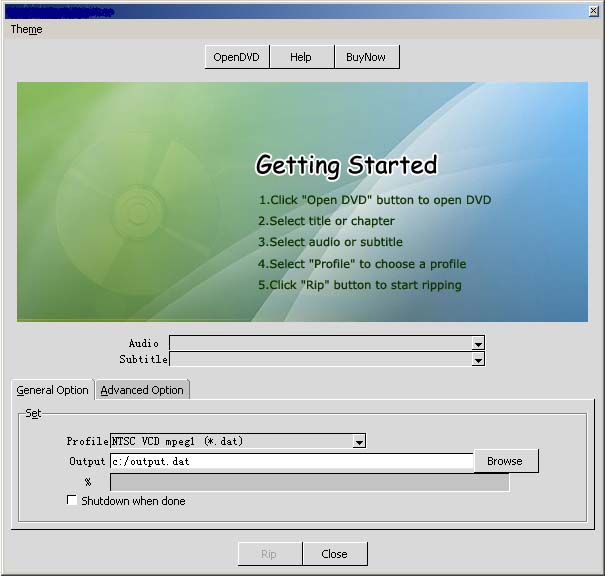 |
| 2. In the following dialog-box, please just select the DVD drive of your PC. And then click “OK” to get your DVD loaded. |
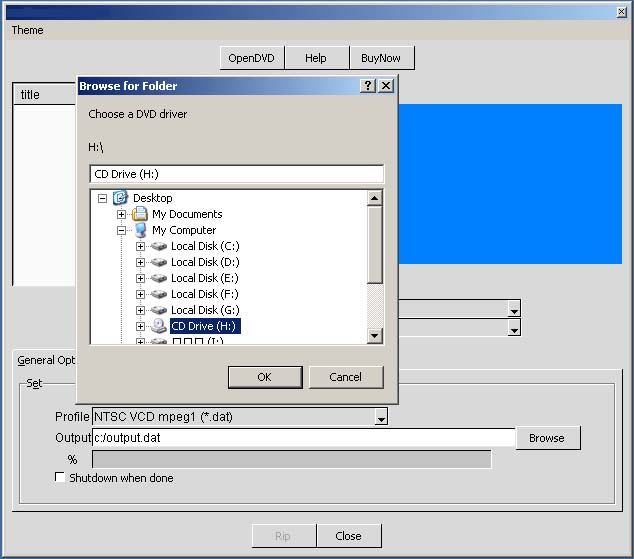 |
| 3. After your DVD is loaded into the program, you will read the titles/chapters of your DVD in the central list of the program. There are always certain titles on a standard DVD, while each title consists of certain chapters. |
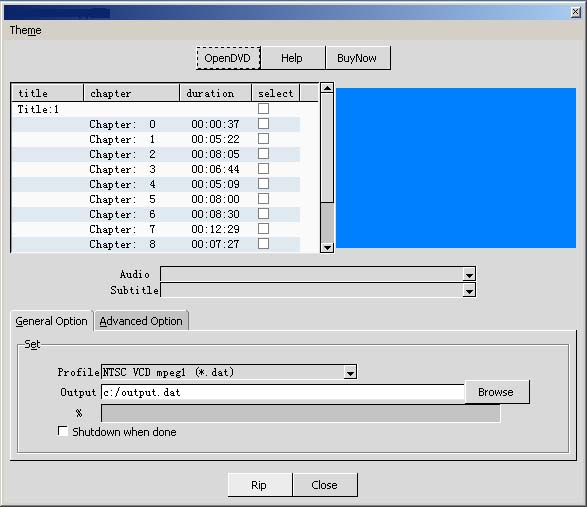 |
| 4. Generally, the main episodes of the movie would be made in one title. As the program shows for the DVD, Title_01 has 29 chapters and its duration is 02:25:34. It is one of the longest titles of the DVD. So the main episodes of the movie are in this title.If you just want to rip it entirely, please highlight this title in the program and set other output options. Or if you only want to get certain chapters ripped, you still need highlight them in the program first. |
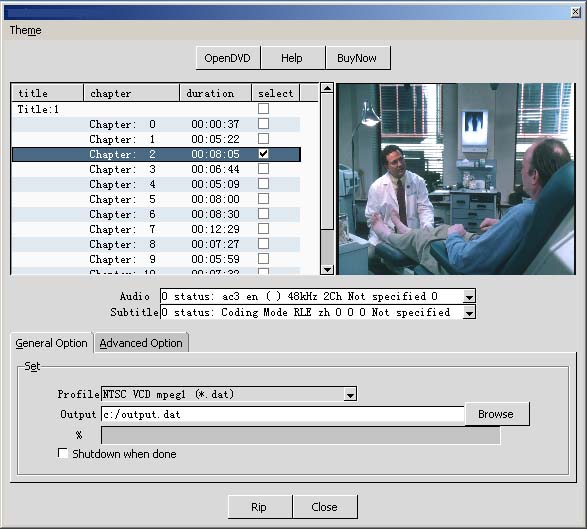 |
| 5. On the bottom of the list, there are settings for “Audio”, “Subtitle”. All the audio tracks and subtitles that your DVD has will be shown in the corresponding box. Please select what you want for the final output files from the lists. |
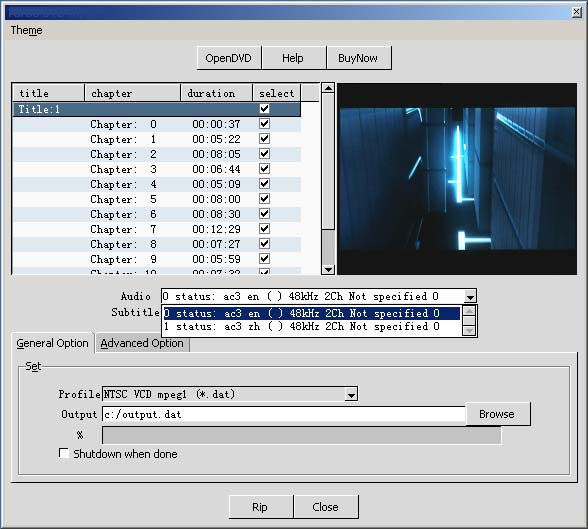 |
| 6. And then, please select the output formats and other necessary things at the bottom of the list. What you select in the “Profile”, what output format you will get after conversion. In the “Output” folder, you should tell the program where, or which directory on your hard drive, will be the output path for the conversion. You can “Browse” the directory or enter it directly. |
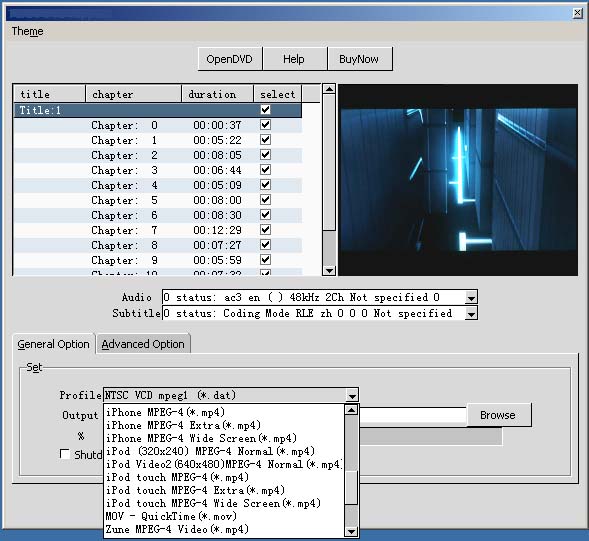 |
| 7. On the right panel of the main interface, there are some advanced setting options, such as “Video/Audio Codec”, “Video Size” and “Video/Audio Quality”. Generally, the default values we offered haven been OK, so you need not always modify them. |
 |
| 8. After you set everything OK, please start ripping by clicking “Rip” button. It will rip title or chapter your selected. |
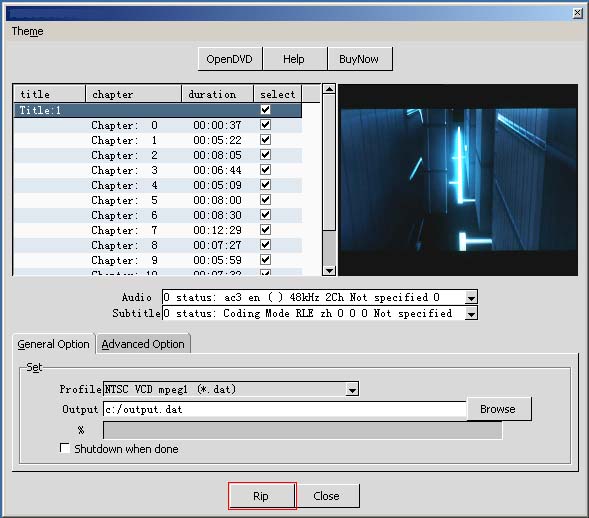 |
| 9. After the conversion is done, you can see processbar attach 100% . What to do next? Just enjoy the movie on your PC by proper media players. |
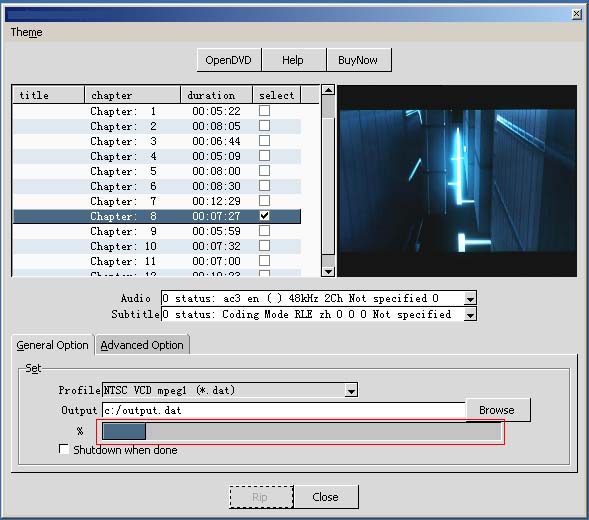 |
